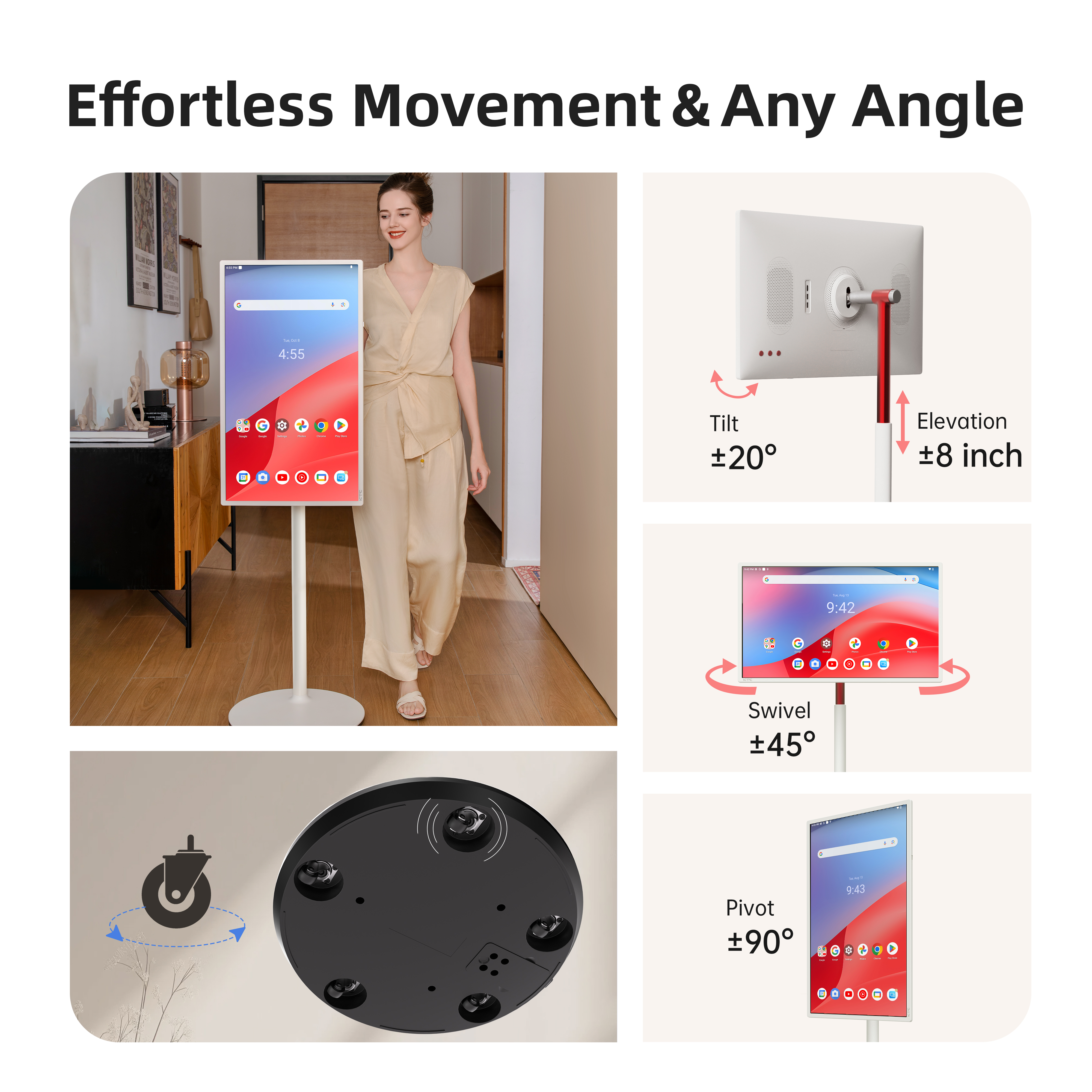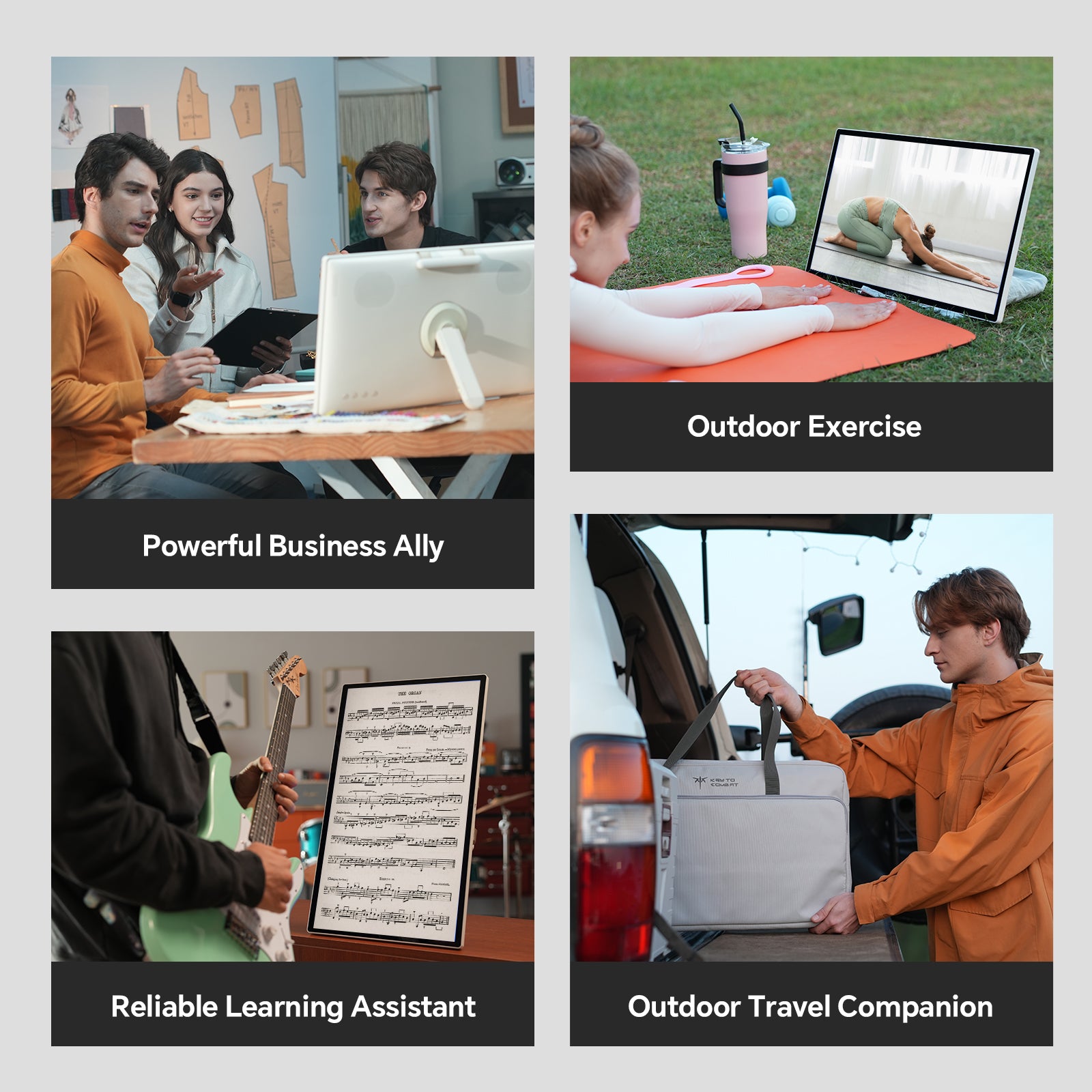Every player despises this moment. You are engrossed in a speedy chase or large firefight. And at some point, the image on your monitor is divided into two. The world appears broken. It kills the game. This ugly issue is referred to as screen tearing. It can ruin a gaming experience. The silver lining is that it is a normal and solvable issue. This guide will walk you through exactly what it is, why it happens, and how to solve it once and for all.

What Exactly Is Screen Tearing?
In plain English, screen tearing is a visual problem that happens when you are in a scenario where your screen is drawing bits and pieces of two different images at once. Picture your monitor drawing an image from top to bottom of it. If it gets a new image halfway through a draw, it is going to start to draw the new image while it hasn't finished with the old one yet. That is, you see the top-half of the monitor draw one image and see the bottom-half draw an old one. That leaves an ugly torn line. Keep in mind that it is a timing-related issue with your computer hardware. It is never a sign of a broken monitor or GPU.
Understanding What Causes Screen Tearing
In order to get the correct fix for you, we first want to know why you are getting screen tearing at all. Your issue is incompatibility with your GPU and monitor. Your GPU produces and sends out pictures at a set rate. That rate is expressed in frames per second (FPS). But your monitor displays pictures at a set rate. This is referred to as its refresh rate and is expressed by Hertz (Hz). For instance, a 60Hz monitor will paint the entire screen 60 times per second.
Screen tearing occurs when your GPU's frame rate exceeds your monitor's refresh rate. Your potent GPU is producing new images quicker than the monitor is able to display them. This causes the monitor to begin drawing a new image before it has completed the previous one. This combination of partial images is what you observe as a tear.
The Classic Solution: VSync On or Off?
The oldest fix for screen tearing is a setting called VSync. Enabling it makes VSync act like a traffic cop. Your GPU is made to wait until the monitor has finished drawing a picture before it sends another one out. This gets them to work peacefully side by side. It gets rid of tears completely because it limits your frame rate to your monitor's refresh rate.
But this solution has a large drawback: input lag. As you wait for the GPU to catch up, there is a delay. It is the period from when you move your cursor to when you see it move on the monitor. For slow single-player games this may work out all right. However, for fast games when you are racing, this delay can be a large issue. That is why the vsync off versus vsync on is a large controversy among gamers.
The Modern Fix: Adaptive Sync Technology
Now, technology is better than the simple choice of VSync. The best modern way to fix screen tearing is Adaptive Sync. Instead of making the GPU slow down for the monitor, Adaptive Sync lets the monitor change its refresh rate to match the GPU's frame rate in real time.
This makes them work together perfectly. If your GPU is making 87 FPS, your monitor will refresh at 87Hz. If the frame rate goes down to 54 FPS, your monitor will change to 54Hz. This perfect teamwork stops screen tearing and stuttering completely. It also does not add the input lag that VSync does. It is the best way to get a smooth and responsive gaming experience.

FreeSync vs G-Sync: What Gamers Need to Know
When you learn about Adaptive Sync, you will see two big names. This is the common FreeSync vs G-Sync comparison. Both of them do the same thing. They sync your monitor and GPU. But they are made by the two big graphics card companies.
- AMD FreeSync: This is an open technology. This means monitor makers can use it without paying AMD. So, there are many FreeSync monitors, and they are usually cheaper. Many new FreeSync monitors also work with NVIDIA GPUs.
- NVIDIA G-Sync: This is a private technology. In the past, it needed a special chip inside the monitor. This chip made sure the performance was good. But it also made the monitor cost more. Now, there are different kinds of G-Sync. Some monitors are "G-Sync Compatible." They do not have the chip, but NVIDIA has tested them to make sure they work well.
The choice is based on your GPU. If you have an AMD Radeon card, you will use FreeSync. If you have an NVIDIA GeForce card, you will use G-Sync or a G-Sync Compatible monitor.
How to Fix Screen Tearing: A Step-by-Step Guide
Turning on Adaptive Sync is the best screen tearing fix. It only takes a few minutes. Here is a simple guide to help you.
Step 1: Check Your Hardware and Connections
First, make sure your monitor and GPU have either FreeSync or G-Sync. Also, be sure you are using the right cable. For Adaptive Sync to work, you must connect your monitor to your graphics card with a DisplayPort cable. Sometimes, HDMI 2.1 can also work. But DisplayPort is the best choice.
Step 2: Enable Adaptive Sync on Your Monitor
Next, you need to turn the feature on in your monitor’s own menu. Use the buttons on your monitor to open its menu. Look through the settings. It is often in a ‘Gaming’ or ‘Picture’ section. Find the option for G-Sync or FreeSync. Make sure it is set to ‘On’.
Step 3: Activate It in Your GPU's Control Panel
The last step is to tell your graphics card to use the feature.
- For NVIDIA Users: Right-click on your desktop and open the NVIDIA Control Panel. On the left side, go to "Set up G-SYNC." Check the box for "Enable G-SYNC, G-SYNC Compatible." Choose if you want it for full screen mode or for windowed and full screen mode. Then click apply.
- For AMD Users: Right-click on your desktop and open AMD Radeon Software. Click the "Gaming" tab, then "Global Display." You will find the switch for "AMD FreeSync Premium." Just turn it on.
Are There Other Ways to Stop Screen Tearing?
What if you're not sporting Adaptive Sync on your desktop? Don't panic; there are still ways to lower or stop screen tearing. The ideal thing to do is to enter a frame rate limiter at the game level. Open your game's graphics menu. Look for a "Frame Rate Limit," "FPS Cap," or "Maximum Framerate" setting. Set the limit at a number at or a notch below your monitor's refresh rate. For example, set it to 60 FPS using a 60Hz monitor. This can prevent your GPU from running ahead of your monitor.
Also, NVIDIA and AMD have other technologies. NVIDIA's "Fast Sync" and AMD's "Enhanced Sync" can run the GPU at full speed. These only show full images though. This mitigates tearing with minimal input lag compared to normal VSync.
Enjoy a Perfectly Smooth Gaming Experience
Tearing is a horrible visual problem. Fortunately, it is a problem with a cure. It is possible to have a smooth, tear-free gaming session. You simply have to understand why it occurs and turn on the right sync technology, like FreeSync vs G-Sync. It makes solitary player games gorgeous. This gives you the clear picture you need to win at high-speed games. Say adieu to torn images and say hello to silky smooth games.