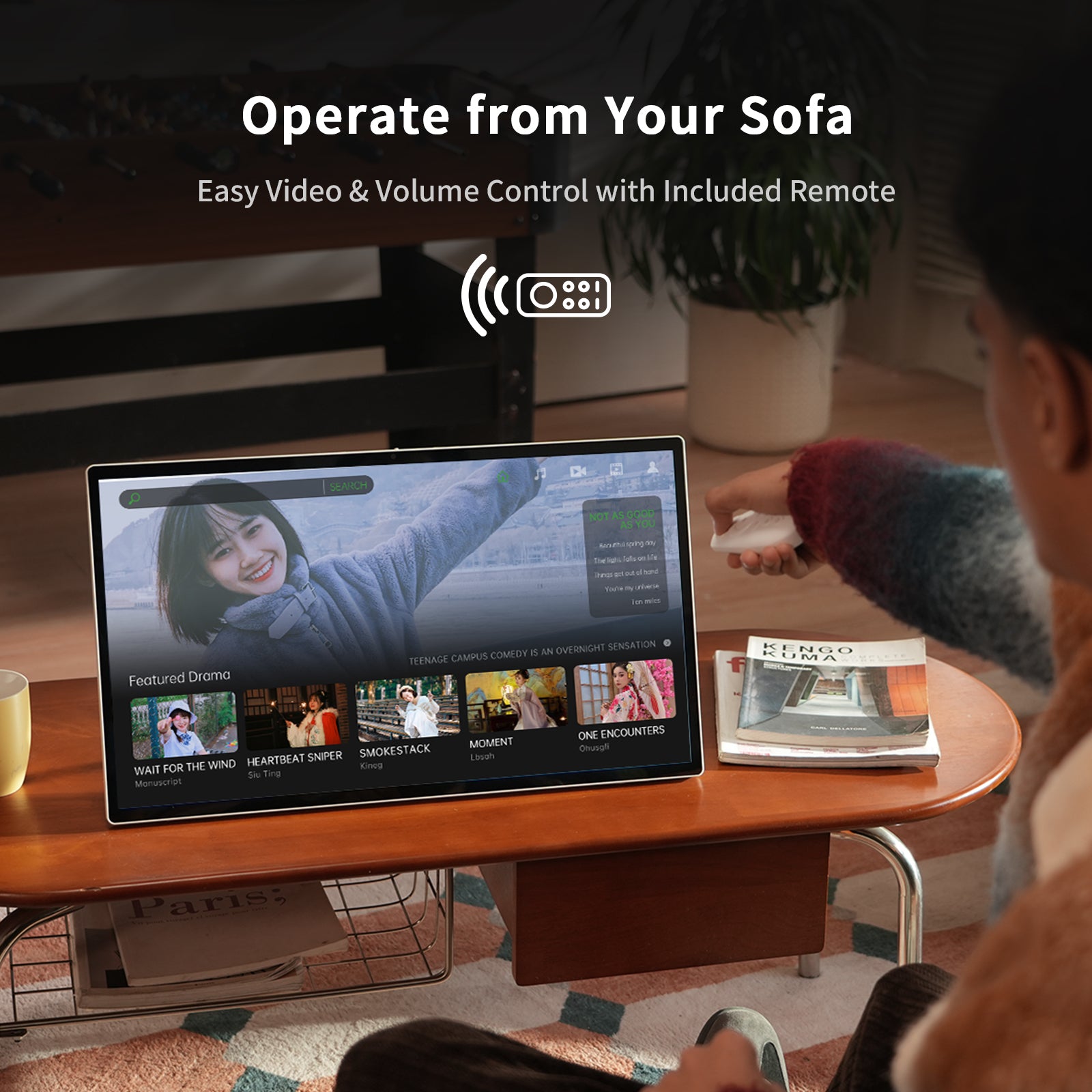You probably spend hours every day looking at your computer monitor, which makes it one of your most important tools for work. The quality of that screen directly affects not only your productivity but also your daily comfort and long-term health. A good display makes your work feel easier and reduces eye strain, while a poor one can slow you down and cause frustration.
This guide provides the practical information you need to find a monitor that is a worthwhile investment in both your job and your well-being.
Key Technical Specifications for Your Next Monitor
A monitor's technical specifications define its performance. These features directly impact image clarity, the amount of usable screen space, and how it connects to your computer and other devices.
Screen Size, Resolution, and Pixel Density (PPI)
While screen size is often the first thing people consider, it doesn't tell the whole story about image quality. True sharpness depends on the relationship between size, resolution, and pixel density. Resolution refers to the number of pixels on the screen:
- Full HD (FHD, 1920x1080): This is the baseline, suitable for screens under 24 inches, but can look blurry on larger displays.
- QHD (2560x1440): This is the current sweet spot for most users, offering a noticeable improvement in sharpness on a 27-inch screen without the high graphical demands of 4K.
- 4K (UHD, 3840x2160): This is the ideal choice for creative professionals, heavy multitaskers, or anyone who wants the crispest image on screens 27 inches and larger.
The most accurate measure of sharpness is Pixel Density (PPI), which tells you how many pixels are packed into one inch. For crisp, easy-to-read text, aim for a PPI of 110 or higher. A 27-inch QHD monitor has about 109 PPI, while a 27-inch 4K monitor has a much higher 163 PPI. Keep in mind that with high-PPI monitors, you will likely need to use your operating system's scaling (e.g., 125% or 150% in Windows) to make text and icons a comfortable size.
Aspect Ratio: Standard, Ultrawide, or Tall
The aspect ratio determines a monitor's physical shape. The standard 16:9 ratio is universal and works well for general use. Ultrawide (21:9) and Super Ultrawide (32:9) monitors provide a wide, horizontal workspace, allowing you to place multiple application windows side-by-side without the gap from a dual-monitor setup. This is extremely useful for video editing, financial analysis, and project management. In contrast, taller ratios (16:10 or 3:2) offer more vertical screen space, which is ideal for programmers, writers, and web developers who need to see more lines of code or text at once.
Panel Technology: IPS, VA, or OLED
A monitor's panel technology determines its image quality, especially color and contrast.
IPS (In-Plane Switching) panels are the best choice for most productivity tasks because they offer excellent color accuracy and wide viewing angles, so the image looks correct even from the side. Their main downside is "IPS glow," a faint glow that can sometimes be seen in the corners of dark screens.
VA (Vertical Alignment) panels have superior contrast and can produce much deeper blacks than IPS panels. This makes them great for mixed-use, including watching movies. However, their color accuracy and response times can be a step behind high-quality IPS models.
OLED (Organic Light Emitting Diode) is a premium technology that offers perfect blacks, infinite contrast, and incredibly vibrant colors. Because each pixel generates its own light, the image quality is outstanding. However, OLED monitors are expensive and carry a risk of permanent screen burn-in from static images like toolbars, making them less suited for typical office work.
Connectivity and Ports
The ports on a monitor determine what you can connect to it. The right selection can significantly reduce cable clutter. A USB-C or Thunderbolt port is the modern "one-cable solution," capable of handling video, data transfer, and charging your laptop through a single cable. If you choose a monitor with this feature, check that its Power Delivery (PD) wattage (e.g., 65W, 90W) is sufficient for your laptop.
HDMI and DisplayPort are the established video connection standards; look for recent versions (like HDMI 2.0 or DisplayPort 1.4) to support modern resolutions. Many productivity monitors also function as a built-in hub, offering extra USB-A ports for a keyboard and mouse or an Ethernet port for a stable internet connection, which can replace a separate dock. For power users with two computers, a built-in KVM switch is an excellent feature that lets you control both machines with one keyboard and mouse.
Essential Monitor Features for Comfort and Health
A monitor's impact on your health is just as important as its technical specs. Features that protect your eyes and support good posture are essential for your long-term comfort.
Key Features for Eye Protection
Staring at a screen for hours can lead to digital eye strain. These features are specifically designed to reduce that fatigue:
- Flicker-Free Technology: This is a must-have feature. Some monitors use a backlighting method that flickers imperceptibly to control brightness, which is a common cause of eye strain. A flicker-free monitor uses a stable light source that is much more comfortable for long work sessions.
- Low Blue Light Mode: Blue light from screens can disrupt sleep and contribute to eye fatigue. Hardware-based solutions (often certified by TÜV Rheinland) are best because they filter harmful blue light at the source without adding a strong yellow tint to the screen. Software modes, like Windows Night Light, are a good alternative.
- Matte Screen Finish: For a typical office environment, a matte screen is the superior choice. Its anti-glare coating diffuses light from windows or lamps, preventing distracting reflections. Glossy screens can make colors look more vibrant, but they are highly reflective and only practical in rooms with controlled lighting.
Ergonomics: The Importance of an Adjustable Stand
The monitor's stand plays a critical role in preventing poor posture. A fully adjustable stand should offer the following controls:
- Height: Allows you to set the top of the screen at or just below your eye level to maintain a neutral neck position.
- Tilt: Enables you to angle the screen up or down to get the best viewing angle and reduce glare.
- Swivel: Lets you turn the screen left or right, which is useful for sharing your view with others.
- Pivot: Provides a 90-degree rotation into a vertical (portrait) orientation. This is extremely valuable for programmers, writers, and anyone working with long documents.
VESA Mounting for Maximum Flexibility
For the most control over your monitor's position, look for VESA compatibility. This is a standard screw-hole pattern (e.g., 100x100mm) on the back of the monitor that lets you attach it to a separate monitor arm. Using a monitor arm frees up significant desk space and gives you the ultimate flexibility to position your screen exactly where it's most comfortable.
How to Choose the Right Monitor for You
With the technical and ergonomic factors in mind, you can narrow your search based on your specific work and budget.
Step 1: Match the Monitor to Your Work
Different professions benefit from different types of monitors. Here are some common profiles and recommendations:
- The Generalist / Office Worker: A 27-inch QHD (1440p) IPS monitor is often the ideal setup. Combining this with USB-C connectivity provides a clean, single-cable connection to a laptop.
- The Creative Professional: Prioritize a 4K monitor for maximum detail, along with an IPS panel for high color accuracy (look for specifications like >99% sRGB and significant DCI-P3 coverage). A factory-calibrated monitor is a plus.
- The Programmer / Writer: Sharp text is the most important factor, so a monitor with a high PPI is key. Consider a display with a taller 16:10 aspect ratio or one with pivot functionality for viewing code or documents vertically.
- The Data Analyst / Trader: An ultrawide monitor is perfect for displaying wide spreadsheets and multiple data feeds. Alternatively, a dual-monitor setup with features like Picture-by-Picture (PBP) can be highly effective.
Step 2: Choose a Price Range
Monitor prices generally fall into three tiers, each offering a different level of features:
- Entry-Level ($150 - $300): This range typically includes 24- to 27-inch FHD monitors with basic connectivity and limited ergonomic adjustments.
- Mid-Range / The Sweet Spot ($300 - $700): Here you will find the best all-around value, including 27-inch QHD and affordable 4K displays. Expect fully ergonomic stands and features like USB-C with Power Delivery.
- High-End / Professional ($700+): This category consists of large 4K/5K screens, high-performance ultrawides, OLED displays, and monitors with advanced features like Thunderbolt connectivity or built-in calibration tools.
A monitor that aligns with your daily tasks and budget is a smart purchase. This methodical approach ensures you invest in the features you will actually use, giving you the best value for your money.
Monitor Setup and Healthy Daily Use
Getting the most out of your new monitor involves more than just plugging it in. A few key setup steps and some healthy habits will make a significant difference in your daily experience.
Getting Your Initial Setup Right
First, check your computer’s display settings to confirm it’s using the monitor’s native resolution and correct refresh rate. On high-resolution screens (QHD or 4K), adjust the text scaling—often to 125% or 150%—to ensure that text is comfortable to read. You can also use your operating system's built-in color calibration tool to do a basic tune-up of the brightness, contrast, and color for a more accurate image.
Daily Habits for Long-Term Comfort
To protect your eyes and body during long workdays, try to incorporate these simple practices:
- Practice the 20-20-20 Rule: Every 20 minutes, look at something at least 20 feet away for 20 seconds. This gives your eye muscles a chance to relax.
- Optimize Your Lighting: Position your desk so that bright windows are to your side, not directly in front of or behind your screen. This is the best way to minimize glare.
- Take Regular Breaks: Remember to consciously blink more often to keep your eyes from getting dry. It's also important to get up and stretch every hour or so to avoid stiffness.
Proper setup maximizes your monitor's performance from the start, while healthy habits protect your well-being over the long term. Together, they turn a good piece of equipment into a truly effective and comfortable workstation.
Build Your Workspace Around a Better Monitor!
A great monitor is where productivity and personal health meet. It combines the right technical specifications to streamline your workflow with the ergonomic design needed to protect your comfort over long hours. Ultimately, the screen you work on is not an expense but a long-term investment in your most valuable assets: your health and your ability to do your best work. A thoughtful choice will pay dividends in efficiency and comfort every single day.