You're in the middle of your favorite game, and you see blurry trails behind moving objects. Those pesky shadows that follow quick characters around aren't a part of the game - they're ghosting. This issue is prevalent among many gaming monitor users, particularly in the heat of action-packed scenes. The good news? You can remedy it with the proper know-how and settings.
What Is Monitor Ghosting and Why Does It Occur?
Monitor ghosting appears as faint trails or shadows behind moving objects on your screen. It's similar to a double exposure in photography. When pixels can't change color quickly enough, they produce these undesired visual effects. Your gaming monitor shows several frames per second, but sluggish pixels leave remnants of earlier frames visible.
This is different from motion blur or screen tearing. Ghosting occurs when your monitor hardware cannot keep up with fast color changes. Fast-moving games show this issue most prominently since objects move rapidly across the screen.

Why Does Ghosting Happen on Certain Monitors?
Several technical factors cause ghosting on monitors. Understanding these helps you pick better settings and know when to upgrade.
Pixel Response Time Is Too Slow
Pixel response time is a measure of how quickly a pixel shifts from one color to another. Lower response times produce less ghosting. The majority of gaming monitor models require response times of less than 5ms for seamless gaming. Less expensive monitors usually have response times of 10ms or greater, which makes ghosting highly visible.
Gray-to-Gray (GTG) Transitions Are Slowed Down
GTG response time actually measures changes between various shades of gray. These changes occur continuously while gaming. If the GTG times are slow, you will notice ghosting in dark scenes, textures, and shadows. Gaming monitors with good performance have GTG times of less than 1ms.
High Refresh Rates Outrun Pixel Speed
A 144Hz monitor shows 144 frames every second. If the pixels cannot switch that quickly, you experience ghosting. This discrepancy between refresh rate and pixel speed causes the trailing effect you notice while gaming.
Pixel Response Time Doesn't Match Refresh Rate
Your monitor's refresh rate and pixel response time have to vibe together. If you have a 240Hz monitor but the response time is 10ms, you'll see a lot of ghosting. The pixels just can't keep pace with that fast frame rate.
Refresh Rate–Response Time Cheat Sheet (Rule Of Thumb)
To achieve a smoother, ghosting-free visual experience in gaming, this quick guide will help you understand how to match your monitor's refresh rate with its pixel response time (GtG). Please note that these values are approximate and depend on panel/overdrive tuning. For a comprehensive understanding of selecting the ideal gaming monitor, explore our detailed guide.
| Refresh Rate | One-Frame Time (ms) | Minimum GtG Target (≈ frame time) | Recommended GtG (≈ half frame time) | Typical Overdrive Note |
| 60 Hz | 16.7 ms | ≤ 16 ms | ≤ 8 ms | Low/Off often clean; avoid overshoot artifacts |
| 120 Hz | 8.3 ms | ≤ 8 ms | ≤ 4 ms | Medium/Normal usually best balance |
| 144 Hz | 6.9 ms | ≤ 7 ms | ≤ 3–4 ms | Medium/Normal; check for inverse ghosting |
| 165 Hz | 6.1 ms | ≤ 6 ms | ≤ 3 ms | Medium–High; fine-tune per game/scene |
| 240 Hz | 4.17 ms | ≤ 4 ms | ≤ 2 ms | High OD common; strobing helps if available |
| 360 Hz | 2.78 ms | ≤ 2.8 ms | ≤ 1–2 ms | High OD; tiny overshoot becomes noticeable |
Notes:
- GtG marketing numbers are best-case; aim for sustained/average performance verified with tools like the UFO Test.
- Overdrive that’s too high can cause inverse ghosting (bright halos). If you see this, drop one OD step.
- Backlight strobing (ULMB/DyAc/ELMB) reduces MPRT (motion picture response time), not GtG, but can still make motion look much clearer when frame rate = refresh rate.
To match refresh rate and pixel speed in practice, use the cheat sheet below before you tweak overdrive or strobing settings.
How to Determine If Your Monitor Is Ghosting
Testing for ghosting helps you understand your monitor's performance and track improvements after adjustments.
Run the UFO Test
Go to the UFO Test site and perform the monitor ghosting test at your screen's native resolution. This is a simple test that displays a UFO flying over a striped background. Look for trails behind the UFO - ghosting. The test is best performed at your monitor's highest refresh rate.
Blurry Trails on Moving Objects
Load a fast-paced game and observe moving objects or characters. Check for faded duplicates or shadows behind them. First-person shooters and racing games exhibit ghosting noticeably due to incessant motion.
Compare Various Speeds
Perform the UFO test at various speeds. Lower speeds may exhibit less ghosting, but higher speeds show the entire range of the issue. This allows you to see how bad your ghosting actually is.
Note: Which Colors Show the Most Ghosting
Certain colors ghost more than others. Darker scenes tend to exhibit more ghosting than lighter scenes. Make a note of when ghosting is most visible. This is useful information when making setting adjustments later on.

How to Fix Monitor Ghosting: 5 steps to fix monitor ghosting
Several settings and adjustments can reduce or eliminate ghosting on your gaming monitor. Try these solutions in order.
Adjust the Overdrive Settings of Your Monitor
Most new monitors have overdrive settings in the menu. It forces more voltage to the pixels to make them change faster. Search for settings named "Overdrive," "Response Time," or "Trace Free." Begin with the medium settings and move up or down depending on results.
Check Your Monitor's Highest Refresh Rate
Make sure your monitor runs at its highest refresh rate. Check your graphics card settings and Windows display settings. A 144Hz monitor running at 60Hz will show more ghosting than it should.
Turn Off In-Game Motion Blur
Most games implement artificial motion blur that exacerbates ghosting. Check your game's graphics options and turn off motion blur entirely. This will not eliminate monitor ghosting, but will result in a sharper overall image.
Optimize Game Graphics for Clarity
Reduced graphics settings can assist if your frame rate is unstable. Rock-steady frame rates that are equal to your monitor's refresh rate minimize perceived ghosting. Dial back irrelevant effects and emphasize smooth gameplay.
Perform a Ghosting Test to Verify Improvement
After making changes, run the UFO test again. Compare the results to your initial test. You should see less trailing and clearer motion if your adjustments worked.
Special Features That Fix Motion Blur
High-end gaming monitors have features specifically aimed at reducing ghosting and motion blur.
Use Ulmb, Dyac, or Elmb to Eliminate Motion Trails
These backlight strobing technologies flash the backlight in synchronization with frame updates. ULMB (Ultra Low Motion Blur), DyAc (Dynamic Accuracy), and ELMB (Extreme Low Motion Blur) all function in the same way. They produce clearer motion by removing persistence blur.
Enable Backlight Strobing at the Appropriate Moment
Backlight strobing is most effective at certain refresh rates, typically 120Hz or 144Hz. Ensure that your frame rate is equal to your refresh rate while enabling these features. Unequal rates may result in flickering or a poorer image.
Adjust Brightness and Motion Clarity
Backlight strobing drastically lowers screen brightness. You'll have to compromise between motion clarity and comfortable viewing brightness. A few monitors allow you to change strobe intensity in order to achieve the correct balance.
When Should You Think About Upgrading Your Monitor?
Occasionally, resolving ghosting takes new hardware. Here's when you should be looking for a new gaming monitor.
Your Pixel Response Time Is Too Slow
If your monitor response times are above 5ms, a faster panel upgrade will benefit. New gaming monitors provide 1ms response times, which effectively eliminate ghosting.
Your Refresh Rate Is Capped
When choosing a gaming monitor, refresh rate is a key factor. Compared to 60Hz monitors, monitors with 144Hz or higher significantly reduce ghosting and provide a smoother dynamic visual experience. High refresh rate screens not only enhance the visual quality of games but also allow players to achieve better reaction times and control precision in fast-moving scenes.
Overdrive Settings Are Absent or Not Working
Budget or older monitors may not have adequate overdrive controls. If changing your monitor's settings does not enhance ghosting, you require improved hardware.
Your Monitor Lacks Motion Blur Reduction Features
Optimal monitor settings for gaming feature motion blur reduction technology. If your present monitor lacks these features, switching to a model with ULMB or equivalent technology will significantly enhance motion clarity.
FAQS Regarding Monitor Ghosting
Q1. Can Ghosting Hurt My Monitor Forever?
No, ghosting will not hurt your monitor irreparably. It is a feature of the display, not a worsening defect. Nevertheless, ghosting points to slower pixel response times that will not get any better with time. The trailing you notice is just how your monitor's LCD panel displays things. Though ghosting does no damage to the hardware, it can certainly harm your gaming experience and competitive play.
Q2. Why Does Ghosting Appear Worse in Certain Games?
Various games stress your monitor in various ways. Quick action shooters with a lot of camera movement display ghosting much more than slower-paced strategy games. Darker scenes cause ghosting to be even more noticeable because there is more contrast between the moving thing and the background. Games with lots of particle effects or that shift colors rapidly will have more ghosting artifacts than less graphically intense games.
Q3. Can Ghosting Be Completely Eliminated?
Modern gaming monitors can reduce ghosting to nearly invisible levels, but complete elimination is difficult. Even the fastest 1ms response time monitors might show minimal ghosting under extreme conditions. The goal is to reduce ghosting to levels that don't affect gameplay. Premium monitors with proper overdrive settings and motion blur reduction can achieve excellent results for most gaming situations.
Q4. Does Cable Type Impact Ghosting Performance?
Your display cable may have an effect on ghosting, though not in a direct way. Employing an old cable that restricts refresh rate or bandwidth can cause ghosting to become more apparent. HDMI 1.4 cables may push your 144Hz monitor to operate at 60Hz, making perceived ghosting worse. Always employ quality DisplayPort or HDMI 2.1 cables that can handle your monitor's highest functionality for optimal performance.
Perform a Monitor Ghosting Test Today
Monitor ghosting doesn't need to ruin your gaming experience. First, take a look at your existing setup and adjust those overdrive settings. Many gamers can significantly reduce ghosting if they configure everything properly. If fiddling with settings doesn't eliminate it, consider picking up a monitor with faster response times and motion blur reduction technology. Don't hesitate – perform a monitor ghosting test today and have your setup ready for some ultra-clear gaming activity.



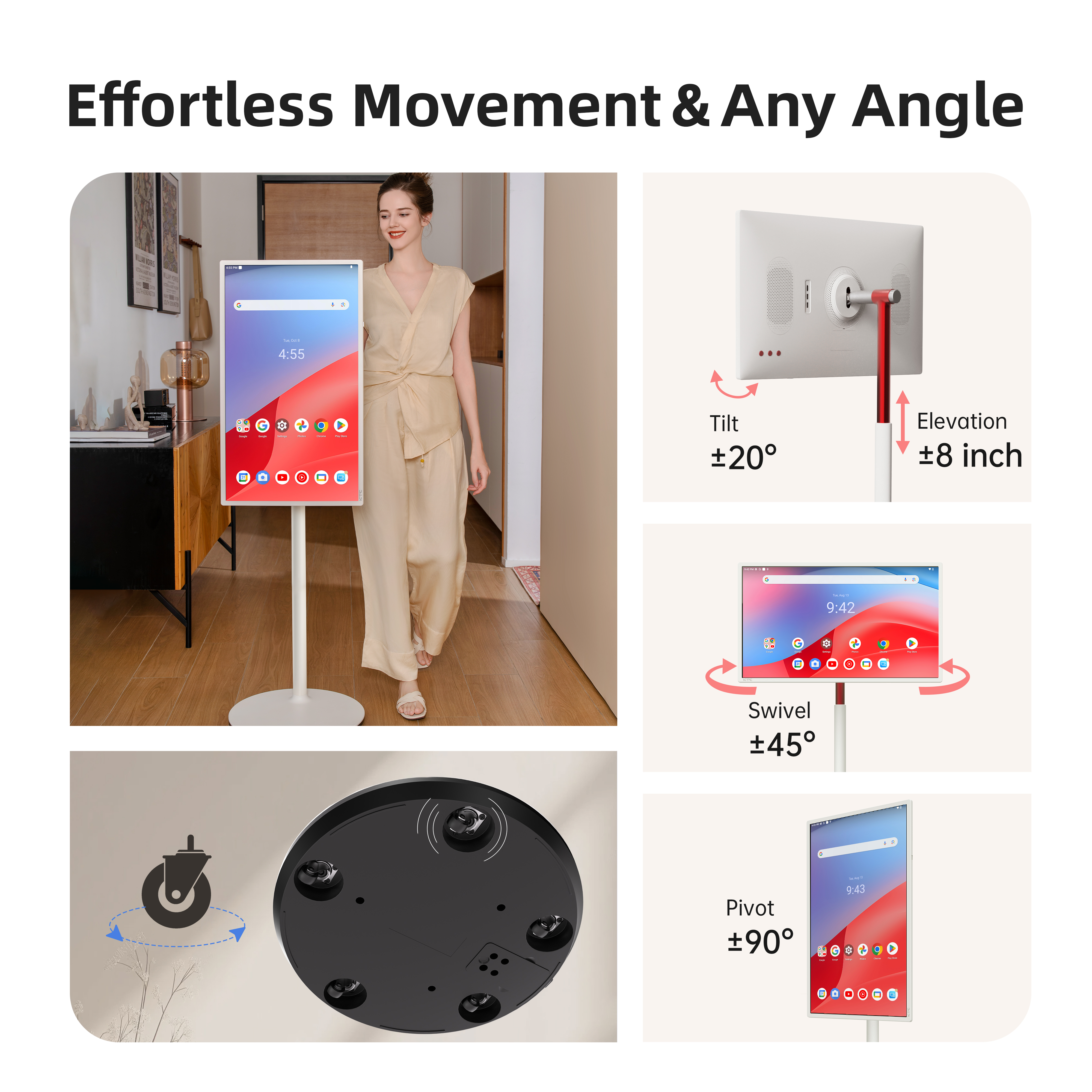
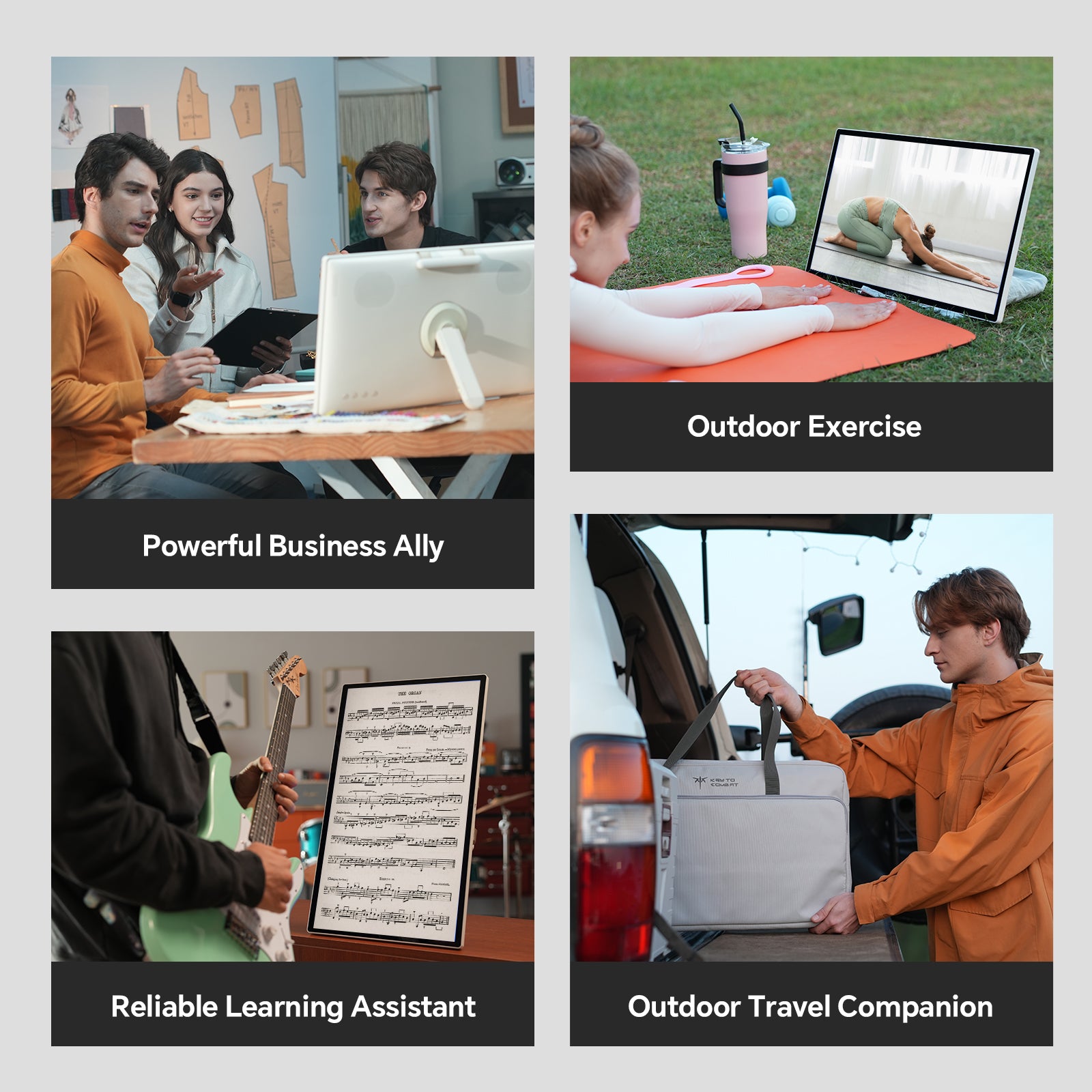
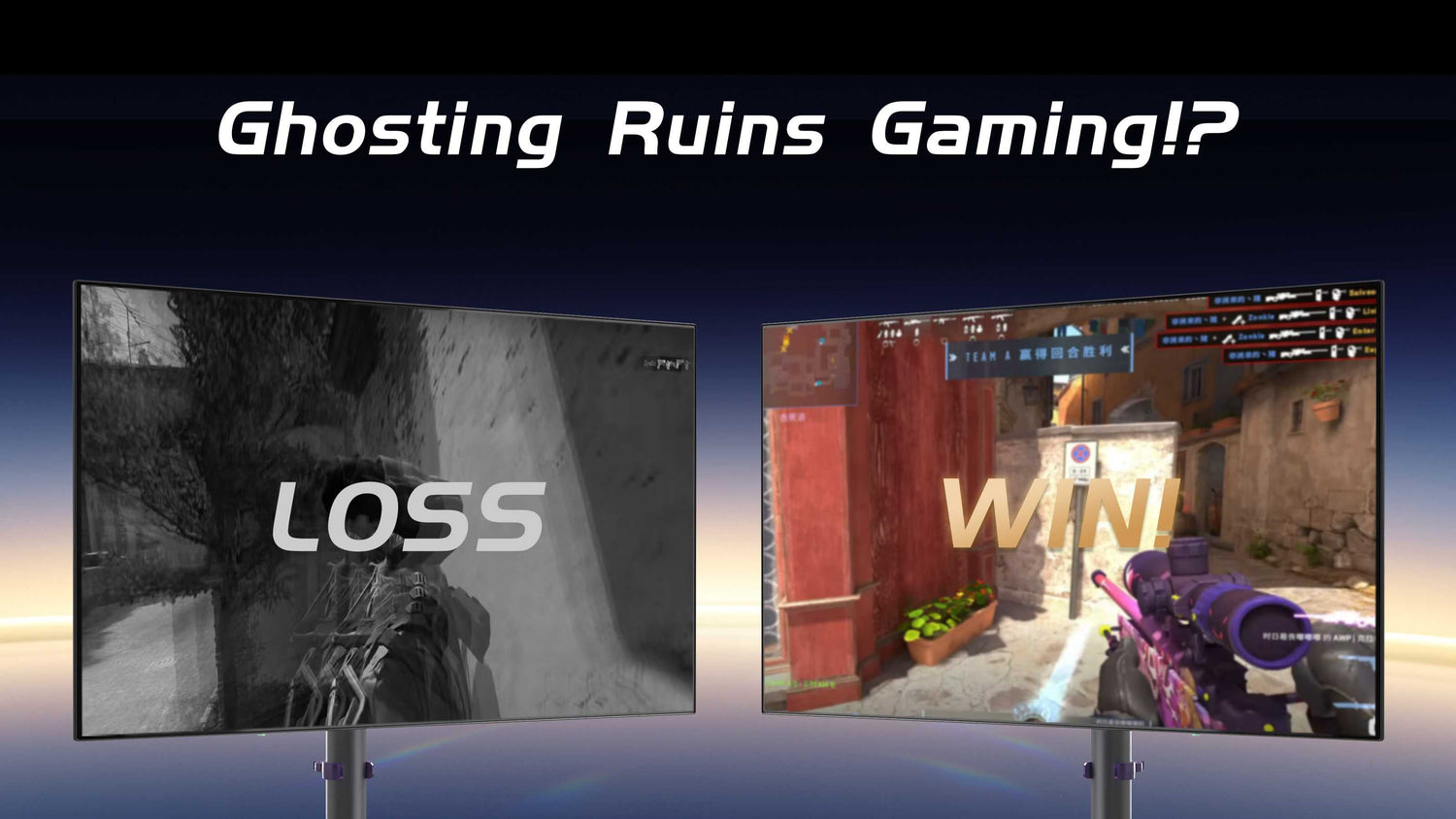


Leave a comment
All comments are moderated before being published.
This site is protected by hCaptcha and the hCaptcha Privacy Policy and Terms of Service apply.