This guide will walk you through how to select the best ergonomic monitor to create a healthier, more productive home office workstation. With more individuals working from home than ever, selecting the correct display isn't simply a matter of completing tasks – it's a matter of safeguarding your health and well-being for years to come.
Why Is Your Monitor the Most Critical Component of a Healthy Home Office?
Your monitor is what you stare at for most of your working day. A low-quality display can lead to neck ache, eye strain, and headaches that stay with you long after you shut down your laptop. The top monitors for home offices look out for your wellbeing just as much as your productivity.
Consider this – you could be looking at your screen for 8+ hours a day. That's more time than you'll spend asleep! An inexpensive monitor may save you money in the short term, but it may end up costing you in terms of doctors' visits and decreased productivity in the future. Quality monitors eliminate eye strain, promote good posture, and enable you to work more effectively. With your display easy on the eyes and at the right position, you'll be able to concentrate on your real work rather than struggling with discomfort.
How Do You Achieve the Ideal Viewing Angle?
Height, Tilt, and Swivel Adjustments
An adjustable height and tilt monitor is a must for good ergonomics. Your screen should be at eye level so that you're not stretching your neck up or leaning down to get a clear view.
Height adjustment allows you to place the top of your monitor at or just below eye level. This will keep your neck in a neutral position all day long. The majority of individuals place their monitors too low, resulting in neck and shoulder strain.
Tilt adjustment removes glare from overhead lighting or windows. A gentle backward tilt of 10-15 degrees generally works most effectively. This position also feels more comfortable for your eyes.
Swivel capabilities allow you to rotate your monitor towards coworkers in meetings or presentations. This little feature allows for easier collaboration in home office spaces shared with others.

How Can You Safeguard Your Eyes from Screen Fatigue?
Flicker-Free Technology
Computer eye strain troubles almost all frequent computer users. The good news is that new monitors come with features to avoid monitor eye strain.
Flicker-free backlights remove the imperceptible flickering that leads to eye fatigue. Conventional monitors flicker hundreds of times a second – your eyes detect this even if you don't actively perceive it. Flicker-free screens give you stable, constant lighting that's far gentler on your eyes.
Blue Light Filters
Low blue light modes minimize the harsh blue wavelengths that can interfere with sleep patterns and lead to eye discomfort. Most monitors now offer automatic blue light reduction that changes throughout the day.
These features combine to assist with dryness, headaches, and that burning sensation many people experience after extended work sessions.
What Screen Size and Resolution are Suitable for Office Work?
2K Resolution for Everyday Work
For the majority of office material, 2K (QHD) resolution is perfect in terms of clarity and performance. Text is really clear and crisp without putting too much pressure on your computer's graphics card. This resolution renders spreadsheets, documents, and web pages much easier to read.
5K Displays for Professional Work
Professionals who are performing intricate visual tasks – such as graphic design, video editing, or CAD work – are advantaged by 5K monitors. The displays have four times the pixel density of regular HD screens. All details are extremely crisp, which decreases eye fatigue when dealing with small elements.
4K displays provide a nice middle ground between 2K and 5K, albeit at the cost of needing more powerful hardware to drive them. For general office work, 2K tends to be a better value and performance.
Will Gaming Monitors Be Suitable for Office Work?
Though pure office curved monitors remain few, numerous gaming curved monitors are perfectly suitable for office use as well. The trick lies in identifying models that strike a good balance between gaming and office-oriented specifications.
Seek out gaming monitors with precise color accuracy, ergonomic stands, and eye-care technology. The high refresh rates will not harm your office work and will make everything feel more fluid – from document scrolling to video calls.
Gaming monitors with curved screens can offer a more immersive experience for presentations and precise work, particularly on bigger screens.

How Smart Connectivity Enhances Your Workspace
Native 5K Resolution for Mac Users
New connectivity features, particularly USB-C, have the potential to revolutionize workspace organization. The H27P3 5K office monitor represents this philosophy in action with 65W quick charging via one USB-C cable, specifically engineered for the Apple ecosystem. Unlike standard 4K monitors that appear soft or blurry in macOS, the H27P3 provides the crisp text clarity and interface sharpness that Mac users expect from Apple's own displays.
USB-C Power Delivery
For MacBook Pro and MacBook Air users, this means seamless integration with just one cable. The 65W Power Delivery supports most MacBook models during light to moderate workloads, automatically recognized by Apple's power management system. You receive video transmission through DisplayPort Alt Mode, data transfer, and laptop charging simultaneously – no more cable clutter on your desktop. The H27P3's 100% sRGB and 99% DCI-P3 color coverage, with factory-calibrated ΔE<2 accuracy, ensures color consistency when working alongside Apple displays.
This creates a neater, more organized working environment that feels much less stressful. Having everything connected with one cable makes switching between devices effortless and taking your laptop to meetings seamless – the ultimate ergonomic monitor for home office Apple users.
Where’s the Best Place to Position Your Monitor for Amazing Outcomes?
The Arm's Length Rule
Position your monitor at arm's length – approximately 20-24 inches from your eyes. This allows you to view the whole screen without tilting your head and minimizes eye fatigue from concentrating too closely.
Eye Level Alignment
Place the top of your screen at or just below eye level. This avoids neck strain from constantly looking up or down. If you wear bifocals, you may need to lower the screen a bit more.
Preventing Glare and Reflections
Tilt your monitor a bit backwards to prevent glare from ceiling lights or windows. If you can, put your desk in a way that windows are on the sides instead of behind or in front of your monitor.
Why 27-Inch Monitors Are Ideal for Dual Setups
The Ideal Location for Two Screens
Ergonomic home office monitors usually have two displays for better productivity. 27-inch monitors provide the ideal size compromise – big enough to view comfortably and multitask, but small enough to be accommodated on the majority of desks without taking over your work area.
Three-Edge Bezelless Design Advantages
Newer monitors with thin bezels provide a more continuous dual-monitor experience. The distance between displays is nearly undetectable, and dragging windows across screens and visual disruption are easier.
This setup also promotes good ergonomic positioning. You will not have to twist your head as much to view content on each screen, which decreases neck strain over the course of extended work sessions.
Is It Worth Investing in a Quality Monitor?
Selecting the proper monitor is not only a matter of features and specifications – it's an investment in your everyday comfort and future well-being. A good ergonomic home office monitor makes up for its cost in decreased fatigue, improved productivity, and reduced medical problems.
Keep in mind, you will be using this monitor for a number of years. The ergonomic advantage over a standard display adds up when multiplied by thousands of working hours.
4 FAQs About Right Ergonomic Monitor
Q1. What’s the Ideal Monitor Size for a Small Home Office?
If you're working with limited space, 24-27-inch monitors are truly the sweet spot since they provide you with a decent amount of screen without occupying too much desk real estate. They're large enough to be productive but won't bog down your small setup. Additionally, consider how close you're sitting to the screen – if you're sitting in tight, a 24-inch monitor might be much more comfortable than a larger one that has you moving your head around all the time to take it all in.
Q2. How Do I Determine Whether My Existing Monitor Is Contributing to Eye Strain?
Typical symptoms are dry eyes, headaches, blurred vision, and neck or shoulder discomfort after use. If you catch yourself leaning forward to read text, squinting a lot, or feeling fatigued after using the screen, your monitor could be the problem. Attempt the 20-20-20 rule as a first step: every 20 minutes, focus on something 20 feet away for 20 seconds. If symptoms continue, look into upgrading to a monitor with more robust ergonomic features and eye-care technology.
Q3. Can I Utilize a Television as a Computer Monitor for My Home Office?
Although possible, televisions are not the best option for up-close office work. Televisions are made for viewing from a distance of several feet, so text tends to look blurry or pixelated when seated at desk distance. Televisions also generally have more input lag and less precise colors than actual computer monitors. For infrequent use, a television may suffice, but for everyday office work, a dedicated monitor will be more comfortable and productive.
Q4. Which Connectivity Features Do I Need to Future-Proof?
USB-C with power delivery is emerging as the gold standard, particularly for those who use laptops. Find monitors with a minimum of 65W power delivery if you're a MacBook or similar laptop user. Also, check that the monitor has a range of input possibilities, such as HDMI, DisplayPort, and USB-A ports for plugging in other devices. Integrated USB hubs are really handy for plugging in peripherals without having to reach around to your computer.
Ready to Revamp Your Home Office?
Don't let a subpar monitor hold you back or interfere with your well-being. Take a gander at your present setup first and compare it to the ergonomic guidelines in this guide. Consider what you require for work, the amount of desk space you have available, and your budget to find ideal monitors for your home office that suit your style.
Act now – your eyes, neck, and entire work experience will be grateful. A good ergonomic monitor is not merely an office peripheral; it's an investment in your professional achievement and everyday wellness.



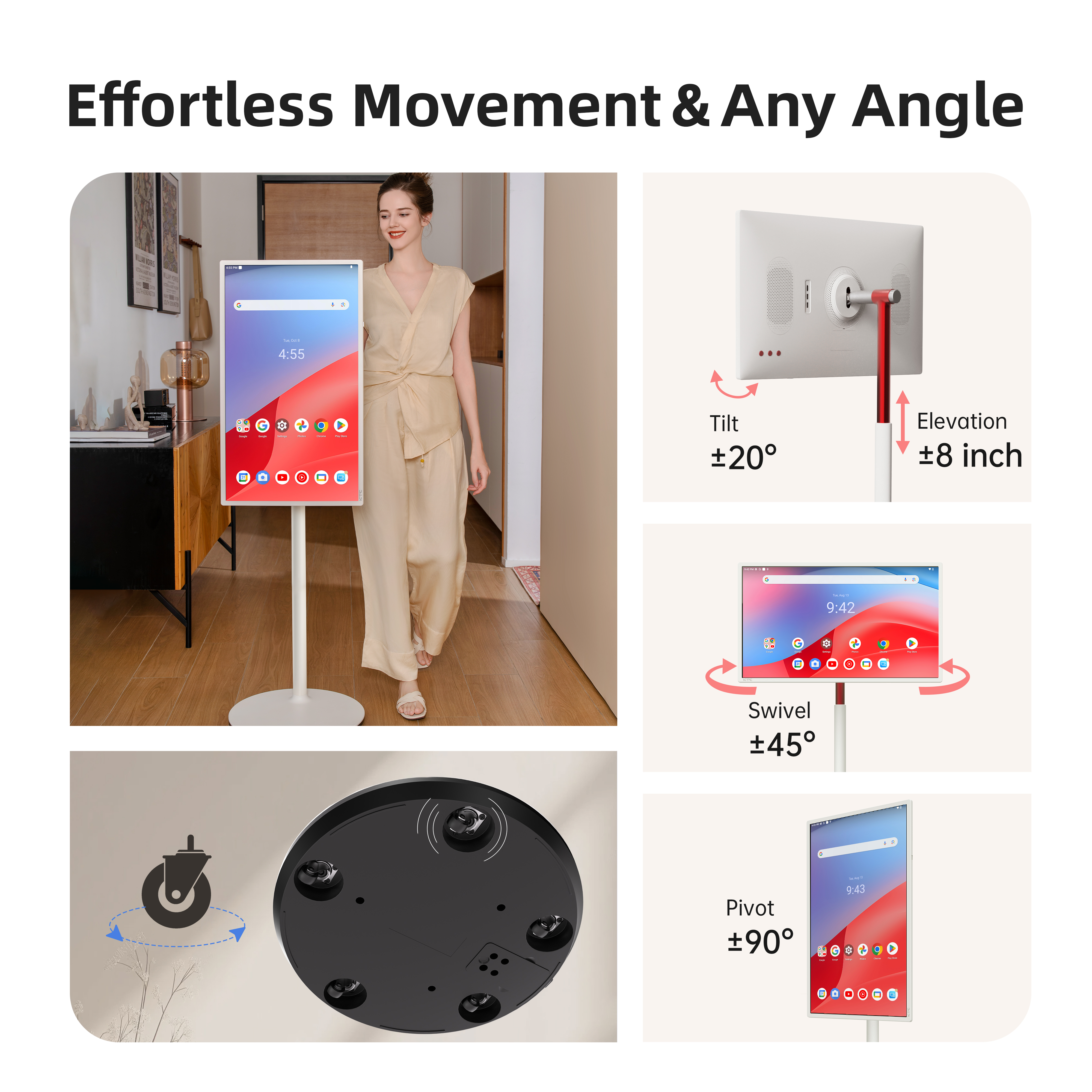
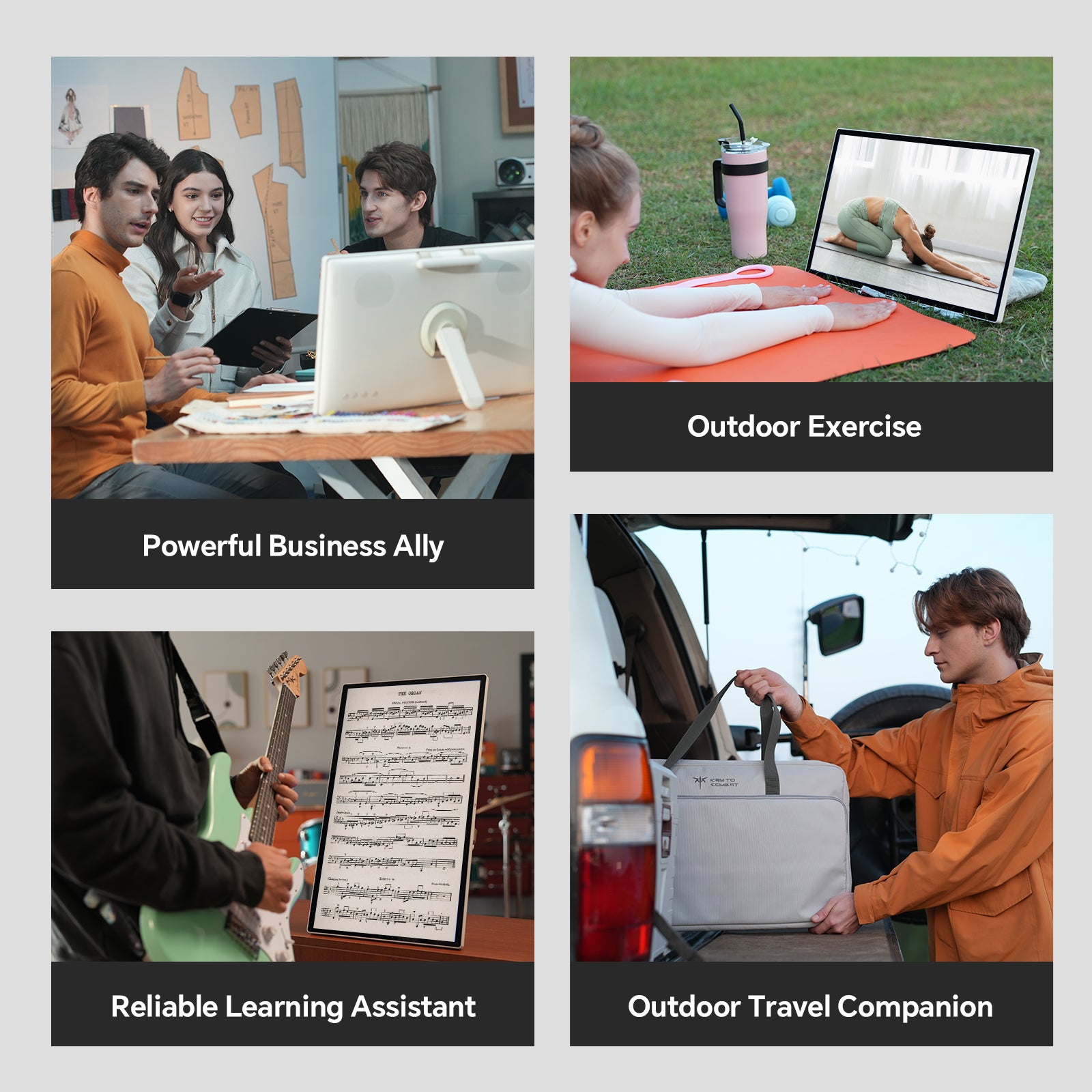


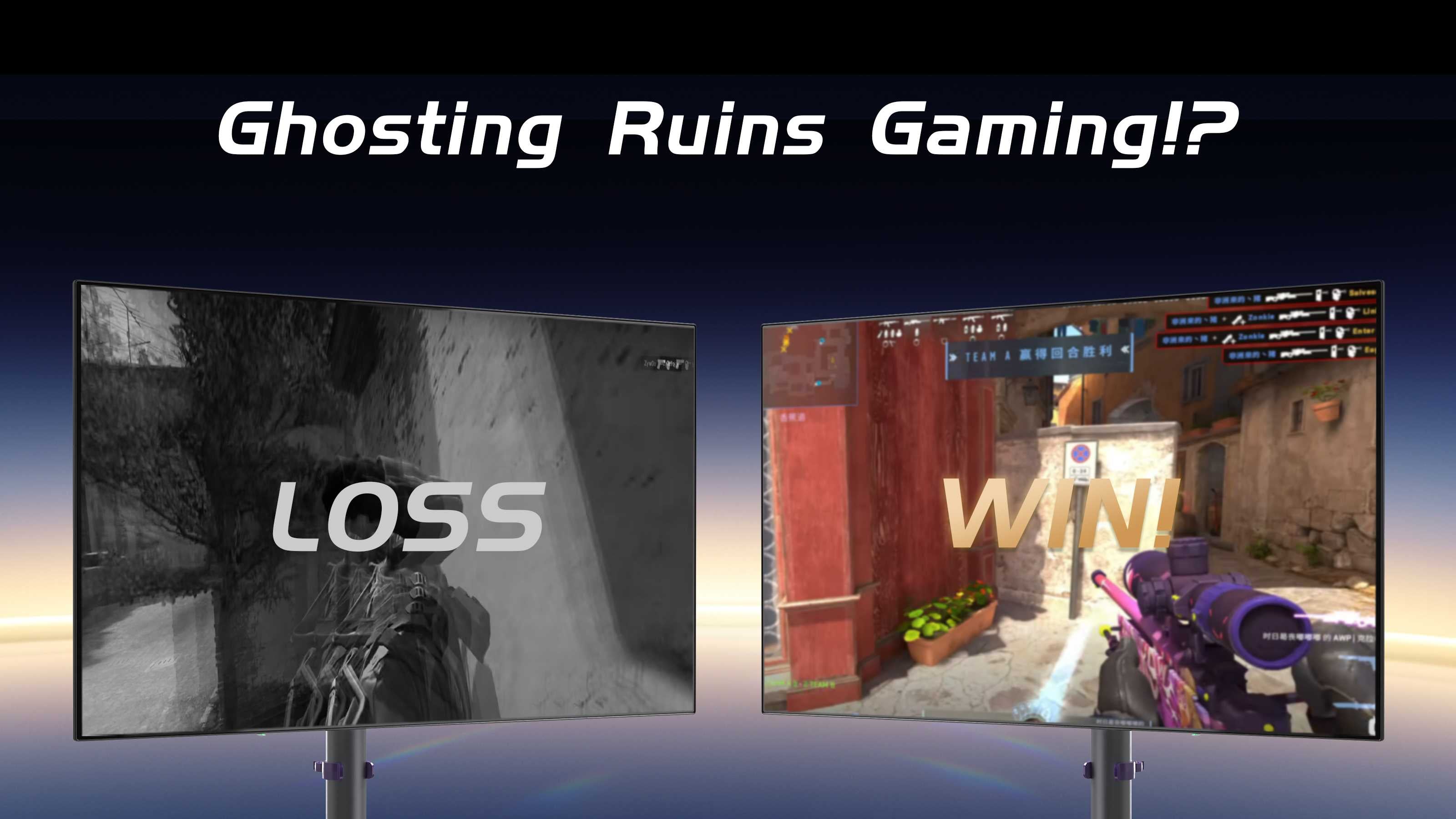
Leave a comment
All comments are moderated before being published.
This site is protected by hCaptcha and the hCaptcha Privacy Policy and Terms of Service apply.